
You will need:
Google SketchUp (download)
SketchUp is an easy to use free 3D modeling program. It was around $400 before Google took over the company the developed it (Google still offers a pro version for about $450 tho..). Unlike other 3D program, you create an object in SketchUp on a plane within a 3D environment, resulted in a 2d shape. Then you just 'pull' that shape into an 3D object. Let's see an example.
Kerkythea (download)
Kerkythea is a physically acculate materials and lights renderer. That is, it is capable of producing photo-realistic images (but of course depend largely on person who using it). Anyway, if you want to use it with SketchUp, you will need an exporter, SU4KT (download).
SU4KT would export your SketchUp models into an xml file Kerkythea expects. You can then adjust materials and lighting in Kerkythea and render your images. Read more...for steps I took to create this house.
For this house, I started by adding a few boxes together, adjusting them until the whole thing look close to what I've planed. I didn't really care about fine details at this point. Just want to get dimension right.
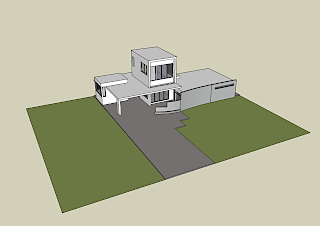 Windows and doors were now added. In SketchUp, you can create semi-transparent material, which is understood by SU4KT but you will have to refine its properties in Kerkythea for best results.
Windows and doors were now added. In SketchUp, you can create semi-transparent material, which is understood by SU4KT but you will have to refine its properties in Kerkythea for best results.
Even more details. I like some big windowsm but with something blocking some light so my windows are not too exposed.
 Assign materials to each part of our models. When you export your models to Kerkythea, objects with the same material will be grouped together. If you don't want that, you have to assign objects you want separated with different materials (just copy an existing material and give it a different name).
Assign materials to each part of our models. When you export your models to Kerkythea, objects with the same material will be grouped together. If you don't want that, you have to assign objects you want separated with different materials (just copy an existing material and give it a different name). Adjust your camera. It's a lot easier to do it in SketchUp than in Kerkythea. Do it here and leave Kerkythea camera alone.
Adjust your camera. It's a lot easier to do it in SketchUp than in Kerkythea. Do it here and leave Kerkythea camera alone. Go to 'plusins' menu, you will find SU4KT exporter there. Export models, lights, camera. (If you have selected some objects in SketchUp, deselect them first by pressing Ctrl-T). You will have to wait a little while models are being exported. Once done, you will be asked if you want to open Kerkythea. Open it.
Go to 'plusins' menu, you will find SU4KT exporter there. Export models, lights, camera. (If you have selected some objects in SketchUp, deselect them first by pressing Ctrl-T). You will have to wait a little while models are being exported. Once done, you will be asked if you want to open Kerkythea. Open it.Once inside kerkythea, you can add more models and adjust camera if you really want to. I used instance brush to add some grass so the whole image would look a bit more realistic.
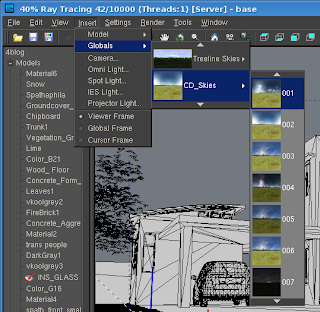 Add sky. There are plenty of good stuff for download at Kerkythea website. This sky came from there too.
Add sky. There are plenty of good stuff for download at Kerkythea website. This sky came from there too.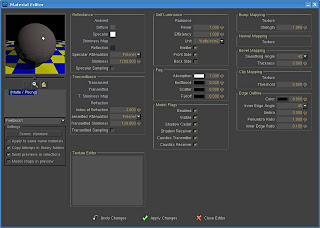 Now the all-important material editor. Your image will look realistic or look like crap depends largely on how good your materials are. Read Kerkythea Getting Start is a good idea. Really.
Now the all-important material editor. Your image will look realistic or look like crap depends largely on how good your materials are. Read Kerkythea Getting Start is a good idea. Really.By the way, there are also ready-made materials for download on Kerkythea website. Check them out.
 Now go render and wait. You might want to use a simpler render algorithm, with smaller output size. If things look good, then you can use better algorithm and create a larger image.
Now go render and wait. You might want to use a simpler render algorithm, with smaller output size. If things look good, then you can use better algorithm and create a larger image.Download



No comments:
Post a Comment